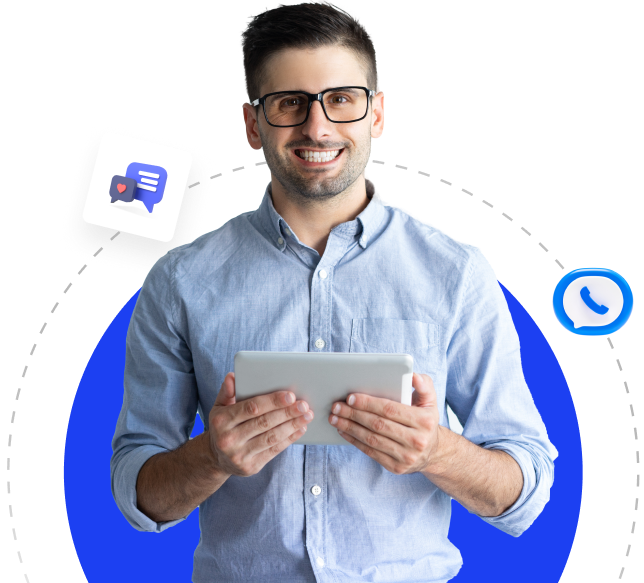Yandex SMTP, IMAP, and POP Settings: A Guide to Properly Configuring Your Email Account and Creating an Application Password
Yandex Mail offers a popular service for both personal and professional email sending and receiving. However, when you want to connect your Yandex account to an email client (e.g., Outlook, Thunderbird, iPhone Mail), you need to know the correct SMTP, IMAP, and POP settings and create an application password. This guide will show you how to configure these settings and troubleshoot potential login issues.
SMTP (For Sending Emails):
- SMTP Server Address:
smtp.yandex.com.tr - SMTP Port:
- For TLS:
587 - For SSL:
465
- For TLS:
- Encryption Method: SSL or TLS
- SMTP Authentication: Yes (with username and password)
- Username: Your Yandex email address (e.g.,
[email protected]) - Password: Yandex Mail application password (explained below).
IMAP (For Keeping Emails on the Server):
- IMAP Server Address:
imap.yandex.com.tr - IMAP Port:
993(SSL)
POP3 (For Downloading Emails from the Server):
- POP3 Server Address:
pop.yandex.com.tr - POP3 Port:
995(SSL)
What are Yandex SMTP, IMAP, and POP Settings?
SMTP (For Sending Emails):
- SMTP Server Address:
smtp.yandex.com.tr - SMTP Port:
- For TLS:
587 - For SSL:
465
- For TLS:
- Encryption Method: SSL or TLS
- SMTP Authentication: Yes (with username and password)
- Username: Your Yandex email address (e.g.,
[email protected]) - Password: Yandex Mail application password.
IMAP (For Keeping Emails on the Server):
- IMAP Server Address:
imap.yandex.com.tr - IMAP Port:
993(SSL)
POP3 (For Downloading Emails from the Server):
- POP3 Server Address:
pop.yandex.com.tr - POP3 Port:
995(SSL)
After correctly entering these settings, you can start using your Yandex account via your email client. However, for security reasons, Yandex no longer allows direct access to some third-party applications with your regular account password. Instead, you need to create an application password. This is essential to enhance account security.
How to Create an Application Password
To connect your Yandex account to a third-party application, you must use an application password instead of your regular account password. This is mandatory, especially when two-factor authentication (2FA) is enabled.
Steps to Create an Application Password:
-
Log in to Your Yandex ID Account:
Start by logging into your Yandex account via a browser. -
Access the Application Passwords Page:
After logging in, navigate to the Security or Account Security section on the left menu. Locate the Application Passwords section. -
Create a New Application Password:
Click the Create a New Password button. A screen will appear listing application types. -
Select the Mail Application Type:
Choose the email client type you want to use (e.g., Mail application or Others). This will help you organize and manage your application passwords more effectively. -
Name the Password:
Give the password a meaningful name (e.g., “Outlook Password” or “iPhone Mail Password”). -
View and Copy the Application Password:
After clicking Next, the application password will be displayed in a pop-up window. Copy this password and paste it into the password field during the email client setup. Note: This password is only displayed once. If lost, you will need to create a new one.
Important Notes:
- This password can only be viewed once. Save it elsewhere if needed.
- If two-factor authentication is not enabled, you can log in with your regular account password. However, enabling 2FA is strongly recommended for better security.
Setting Up Your Email Client
After creating your application password, you can easily configure your email client using the above SMTP, IMAP, or POP settings. Here’s the general process:
-
Open Your Email Client:
Navigate to the settings of your preferred email application (e.g., Outlook, Thunderbird, iPhone Mail). -
Add a New Account:
Follow the steps to add a new account. -
Enter Server Settings:
Provide your email address, application password, and the correct SMTP, IMAP, or POP server details. -
Test the Connection:
Check if the configuration is successful. If there’s an error, ensure the application password and connection settings are correct.
Common Problems and Solutions:
-
Email Client Rejects Password:
Solution: Ensure you’re using the application password, not your regular account password. -
IMAP/POP Connection Fails:
Solution: Verify the server settings and SSL ports (IMAP: 993, POP3: 995). -
Unable to Send Emails via SMTP:
Solution: Check the SMTP settings, particularly the port numbers (SSL: 465 or TLS: 587), and ensure authentication is enabled.
Conclusion:
Using Yandex Mail with an email client is straightforward with the correct settings and an application password. Follow this guide to configure SMTP, IMAP, or POP settings correctly and create an application password for secure access. If you encounter issues, refer to the troubleshooting steps above or visit Yandex’s support page for additional help.